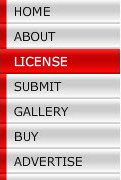
This file consists of a nice structure and code is well commented. Also, files to be downloaded comes along with full offline documentation.
Example of final product:
In This example and Tutorial you have learn how to createVertical Menu.
By Modifing its Action Script we can change this vertical menu to Horizontal Menu.
//FLASH FRAMER NAVIGATION MENU 1
//www.flashframer.com
//Store Button Position
var yPosition:Number = 0;
//Declare New XML Object
var myXML:XML = new XML();
//Set Flash to ignore the XML file's white space
myXML.ignoreWhite = true;
//Declare new Array to store the links from the XML file
var links:Array = new Array();
//Declare new Array to store the names from the XML file
var names:Array = new Array();
//Set XML onLoad function
myXML.onLoad = function(){
//Set varible to store the XML childNodes
//This allows you to get the number of buttons in the XML file.
//You'll use this tell flash how many times to loop the for loop.
var linkname:Array = this.firstChild.childNodes;
//Set a for loop
for(i=0;i<linkname.length;i++){
//Push the button name into the names Array
names.push(linkname[i].attributes.NAME);
//Push the button link into the links Array
links.push(linkname[i].attributes.LINK);
//Attach the button Movie Clip from the libray give it an instance name and place it on the next highest level
_root.attachMovie("button","btn"+i,_root.getNextHighestDepth());
//Set the y position of the buttons
_root["btn"+i]._x = yPosition;
//Increace the varible yPosition 15 pixel each time the loop runs to place each button under each other
yPosition = yPosition + 125
//Place the button name from names Array into the blackTxt text box
_root["btn"+(i)].blackTxt.Txt.text = (names[i]);
//Place the button name from names Array into the whiteTxt text box
_root["btn"+(i)].whiteTxt.Txt.text = (names[i]);
//Assign the btnOver function to the button onRollOver state.
_root["btn"+(i)].onRollOver = btnOver;
//Assign the btnOut function to the button onRollOut state.
_root["btn"+(i)].onRollOut = btnOut;
//Assign the btnRelease function to the button onRelease state.
_root["btn"+(i)].onRelease = btnRelease;
}
}
//Load the XML file
myXML.load("links.xml");
//Button Over function
function btnOver(){
//This referse to the current button the mouse is over
//Go To And Play frame 2 of the current button the mouse is over
this.gotoAndPlay(2);
}
//Button Out function
function btnOut(){
//Go To And Play frame 16 of the current button the mouse rolls out from
this.gotoAndPlay(16);
}
//Button Release function
function btnRelease(){
//Set a varible named currentBtn equal to the instance name of the current button the mouse clicked on
var currentBtn:String = this._name;
//Set a varible named currentIndex equal to the varible currentBtn and the characters between 3rd letter and 5th of that string.
//This will return a number between 0 and the total number of buttons
var currentIndex:String = currentBtn.substring(3,5);
//Get the URL from the links Array
//Use the currentIndex varible as the index number
getURL(links[currentIndex]);
}
//FLASH FRAMER NAVIGATION MENU 1
//www.flashframer.com
//www.flashframer.com
//Store Button Position
var yPosition:Number = 0;
//Declare New XML Object
var myXML:XML = new XML();
//Set Flash to ignore the XML file's white space
myXML.ignoreWhite = true;
//Declare new Array to store the links from the XML file
var links:Array = new Array();
//Declare new Array to store the names from the XML file
var names:Array = new Array();
//Set XML onLoad function
myXML.onLoad = function(){
//Set varible to store the XML childNodes
//This allows you to get the number of buttons in the XML file.
//You'll use this tell flash how many times to loop the for loop.
var linkname:Array = this.firstChild.childNodes;
//Set a for loop
for(i=0;i<linkname.length;i++){
//Push the button name into the names Array
names.push(linkname[i].attributes.NAME);
//Push the button link into the links Array
links.push(linkname[i].attributes.LINK);
//Attach the button Movie Clip from the libray give it an instance name and place it on the next highest level
_root.attachMovie("button","btn"+i,_root.getNextHighestDepth());
//Set the y position of the buttons
_root["btn"+i]._x = yPosition;
//Increace the varible yPosition 15 pixel each time the loop runs to place each button under each other
yPosition = yPosition + 125
//Place the button name from names Array into the blackTxt text box
_root["btn"+(i)].blackTxt.Txt.text = (names[i]);
//Place the button name from names Array into the whiteTxt text box
_root["btn"+(i)].whiteTxt.Txt.text = (names[i]);
//Assign the btnOver function to the button onRollOver state.
_root["btn"+(i)].onRollOver = btnOver;
//Assign the btnOut function to the button onRollOut state.
_root["btn"+(i)].onRollOut = btnOut;
//Assign the btnRelease function to the button onRelease state.
_root["btn"+(i)].onRelease = btnRelease;
}
}
//Load the XML file
myXML.load("links.xml");
//Button Over function
function btnOver(){
//This referse to the current button the mouse is over
//Go To And Play frame 2 of the current button the mouse is over
this.gotoAndPlay(2);
}
//Button Out function
function btnOut(){
//Go To And Play frame 16 of the current button the mouse rolls out from
this.gotoAndPlay(16);
}
//Button Release function
function btnRelease(){
//Set a varible named currentBtn equal to the instance name of the current button the mouse clicked on
var currentBtn:String = this._name;
//Set a varible named currentIndex equal to the varible currentBtn and the characters between 3rd letter and 5th of that string.
//This will return a number between 0 and the total number of buttons
var currentIndex:String = currentBtn.substring(3,5);
//Get the URL from the links Array
//Use the currentIndex varible as the index number
getURL(links[currentIndex]);
}
//FLASH FRAMER NAVIGATION MENU 1
//www.flashframer.com
Its Define the position of menu from where the menu start to create.
_root["btn"+i]._x
This Define the space difference between two menu buttons .
yPosition = yPosition + 125
NOTE :-
In this Tutroial we need to take care about text length for next menu position.
Now your flash will show as

No comments:
Post a Comment